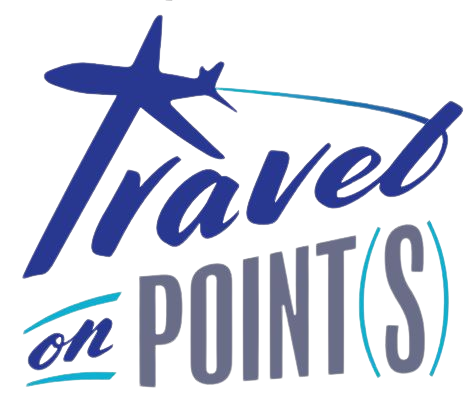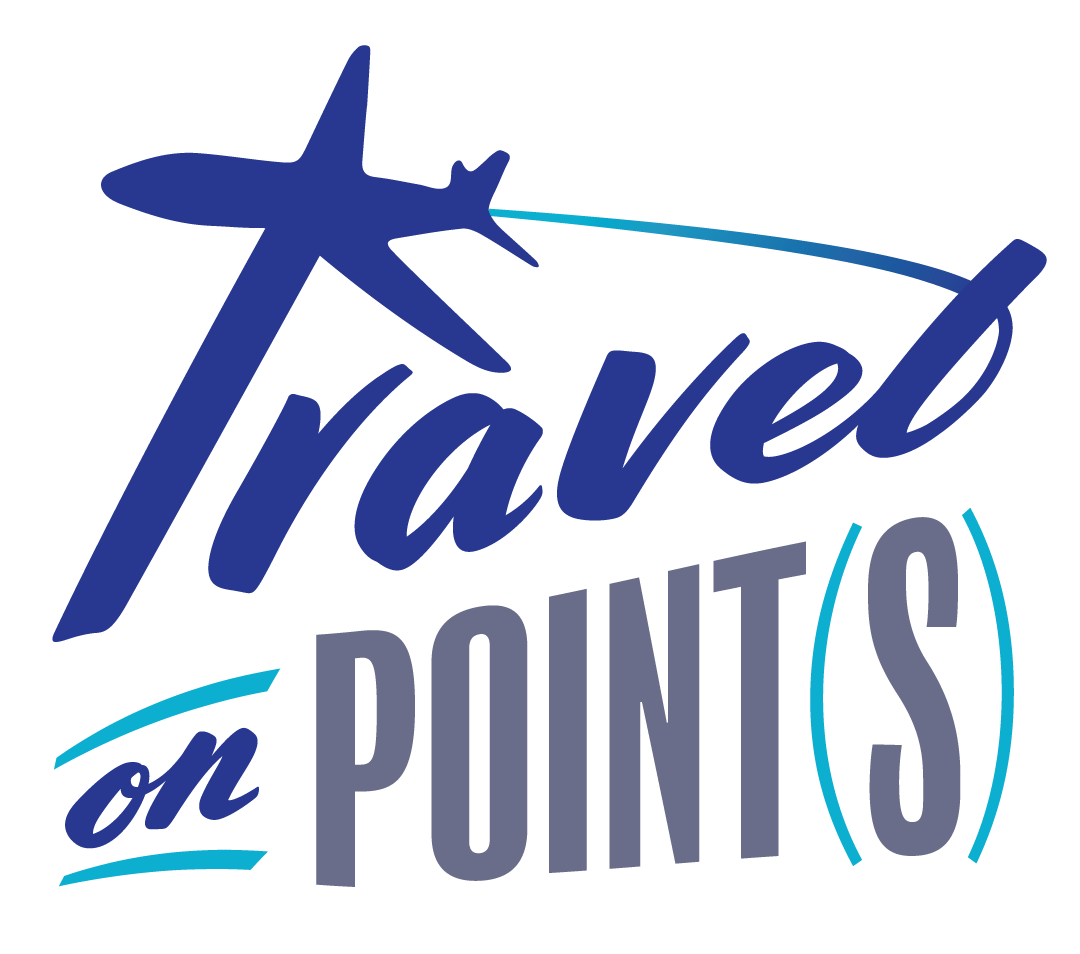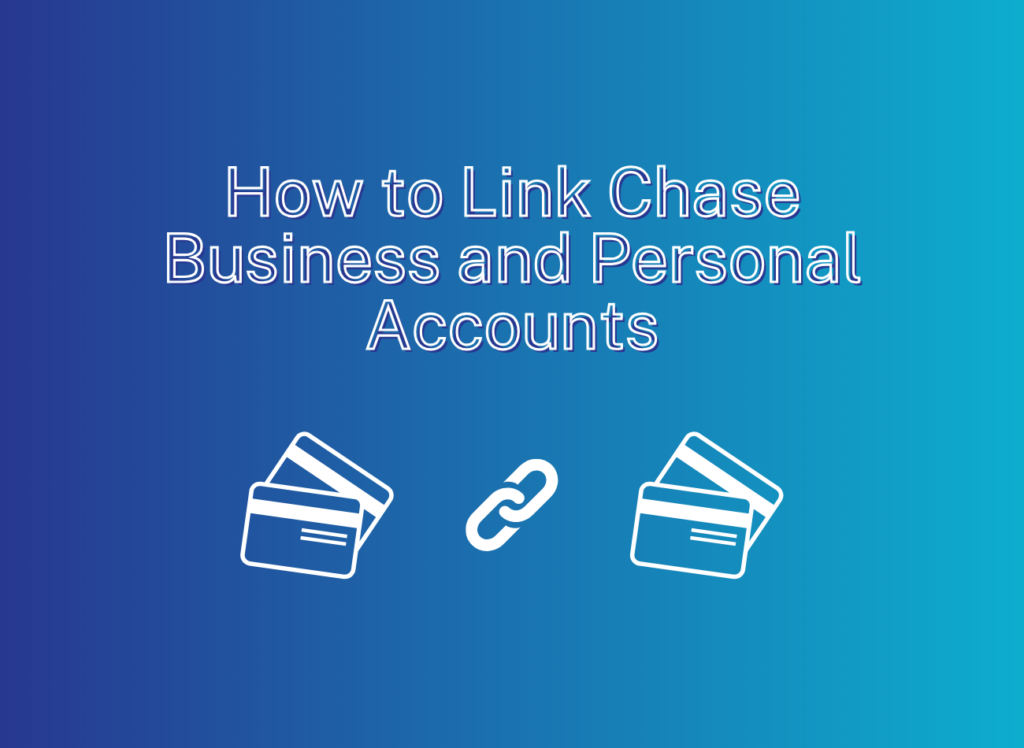Link Chase Business and Personal Accounts
When you open a new Chase business card, Chase doesn't always add it to your personal account. This makes you have to use two separate log-ins with Chase; one for your personal cards, and one for your business cards. But Chase actually lets you link your business and personal accounts, and this post will show you how.
Table of Contents
ToggleYou can link your accounts as soon as your new card appears in your Chase account. There's no need to wait for your physical card to arrive.
Linking New Chase Accounts with Existing Ones
First, log into your Chase account through your business log-in. Then, click on the hamburger menu icon at the top left of the page to open the main menu. From there, select “Profile & settings.”
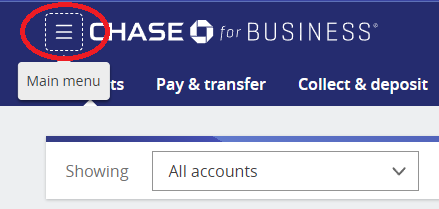
Next, on the left-hand side, click on “Account settings” to open a dropdown menu. Select the last option, “Manage linked accounts.”
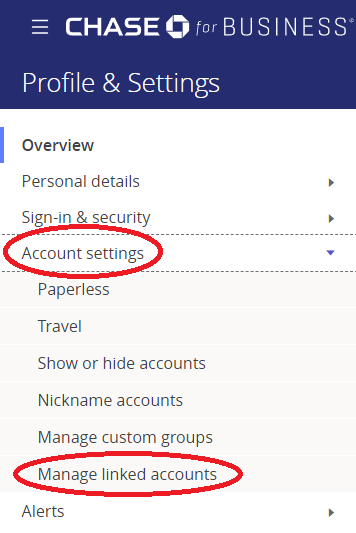
Next, click the button to “Show my accounts.” The next page should show all of your Chase credit card accounts, sorted between personal cards and business cards. If you don't see an account listed, call Chase at 1-800-242-7338.
If you see two different credit card numbers for the same business credit card, don't worry. Chase shows a “company account” and a separate card for each employee. Some other banks do this too.

Once you see the account you want to link with your other cards, click “Link relationship” on the righthand side. Chase will ask you to confirm that everything looks good. Once you double check, click the “Link relationship” box to finalize linking your accounts.
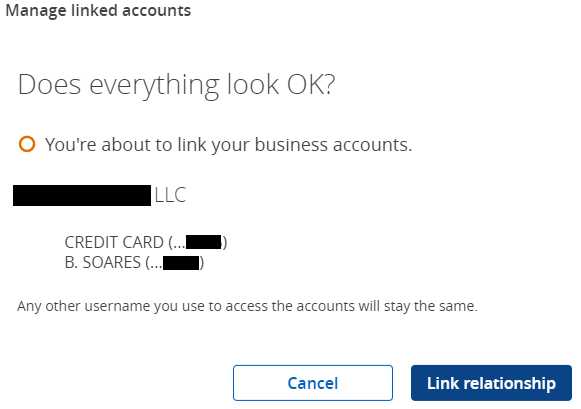
Once linked, you should be able to see all your linked accounts under the same Chase log-in. If you ever want to unlink an account, you can do so by calling Chase at 1-800-242-7338.
Link Chase Business and Personal Accounts: ToP Thoughts
Make sure to follow these steps when you open your next Chase card. Having all of your Chase accounts under a single log-in makes life much easier. And linking those accounts without having to call Chase is even better. Remember: you can link your accounts as soon as your new card appears in your Chase account; no need to wait until the physical card arrives.
Do you link your different Chase accounts to keep them under a single log-in? Come share your thoughts in our Facebook group!